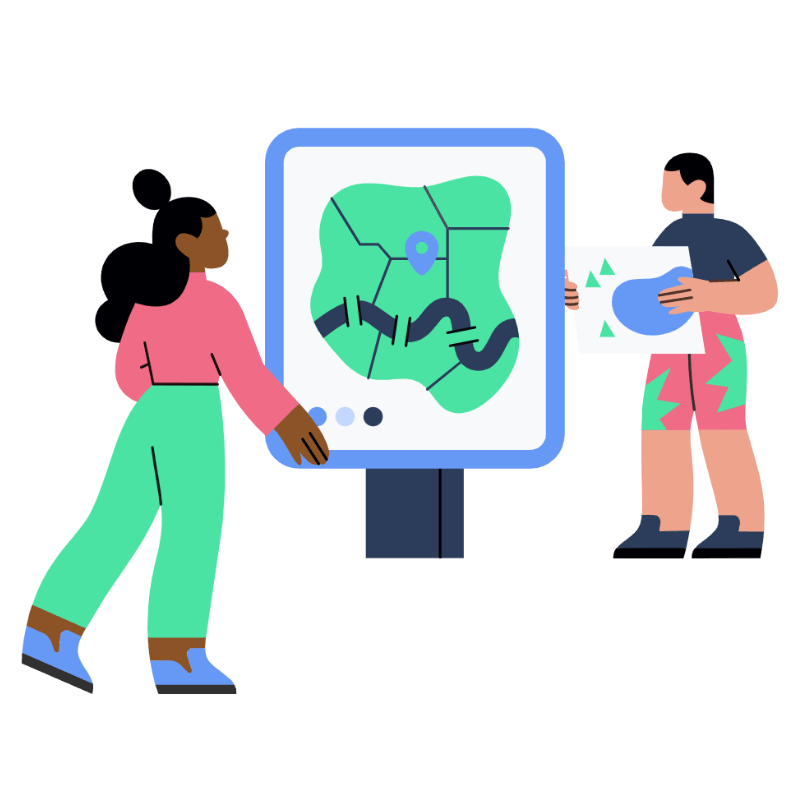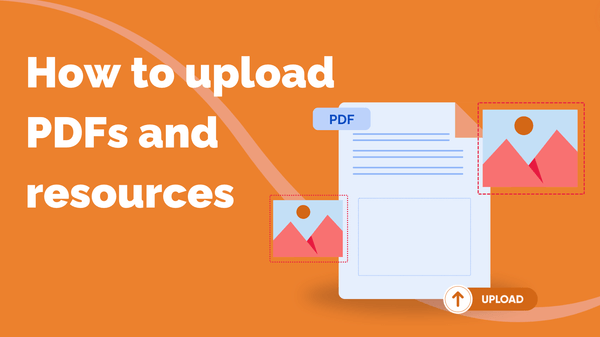
How to Upload PDFs and Resources
You can upload supporting documents to your courses to give your learners extra reading, homework…
Resource for
All Channels
Your course builder is where it all begins – this is where you can start planning your course and creating your content. To get started, here is a quick guide to help you navigate your course builder and explain each of its feature. This way, you can get the most out of Steppit to create a stellar course!
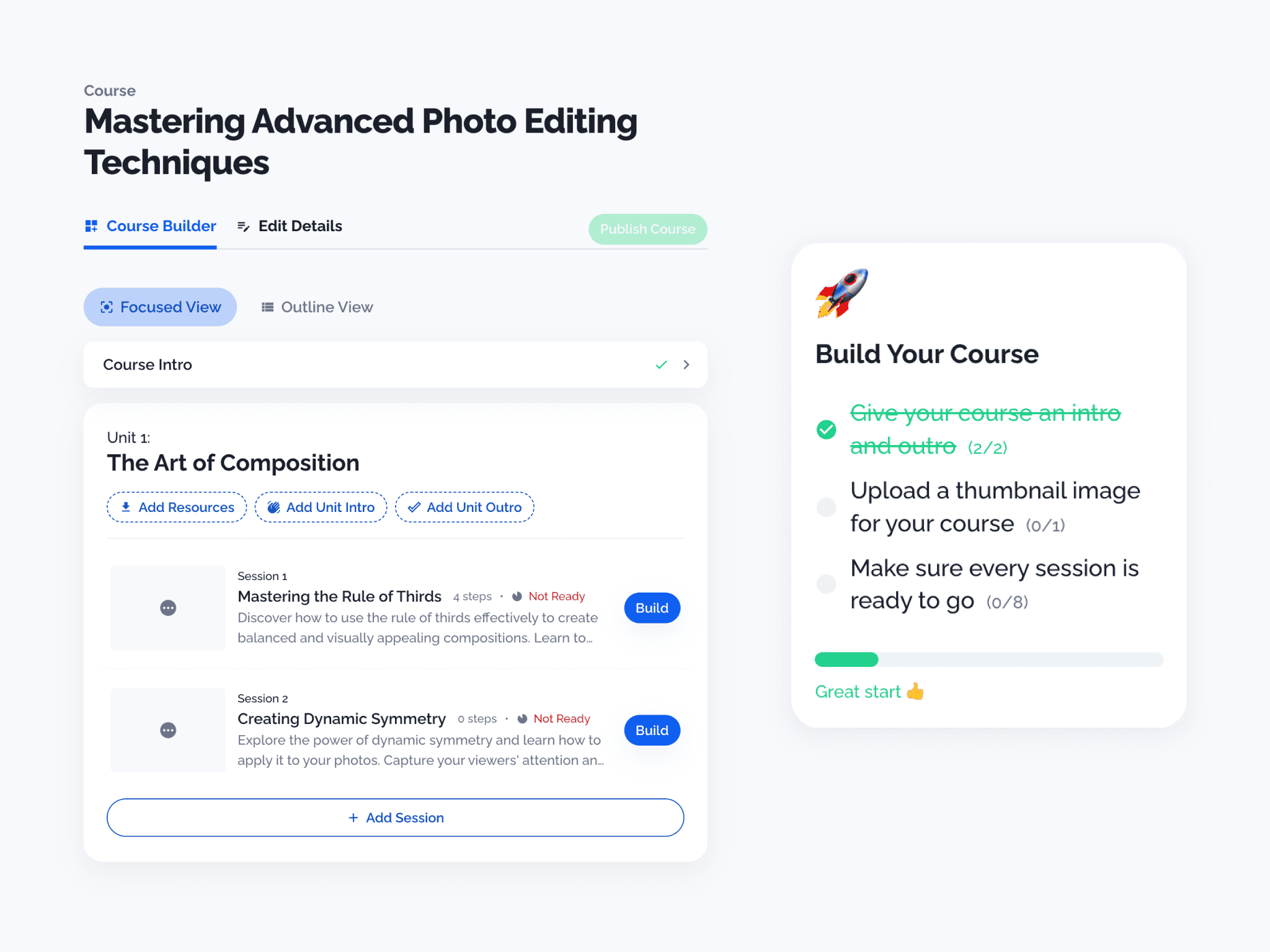
Your course focus view shows you the unit you are focusing on. Your course units cover a subtopic of your course.
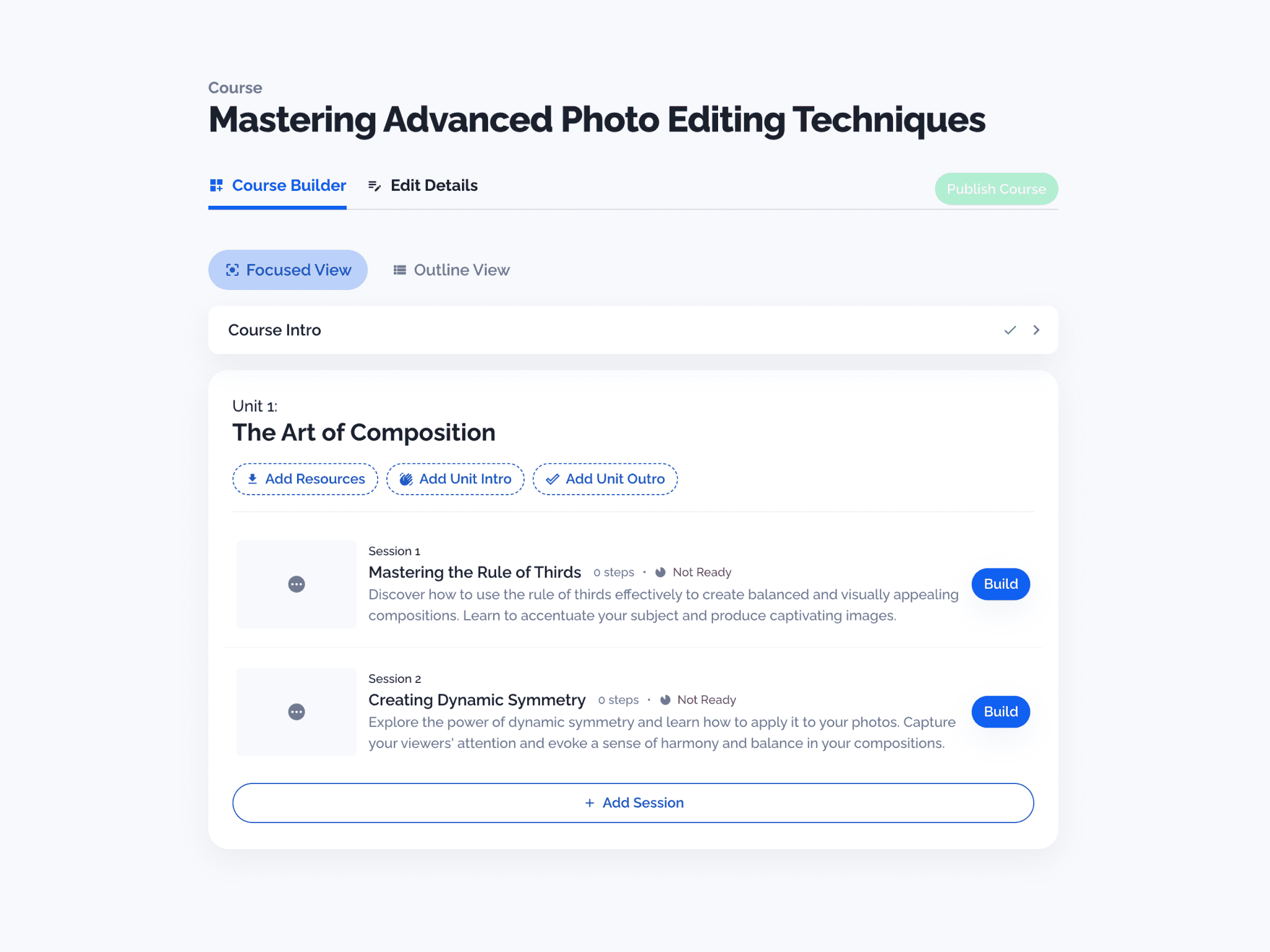
Your course outline view shows you a high-level view of all your units and sessions at once.
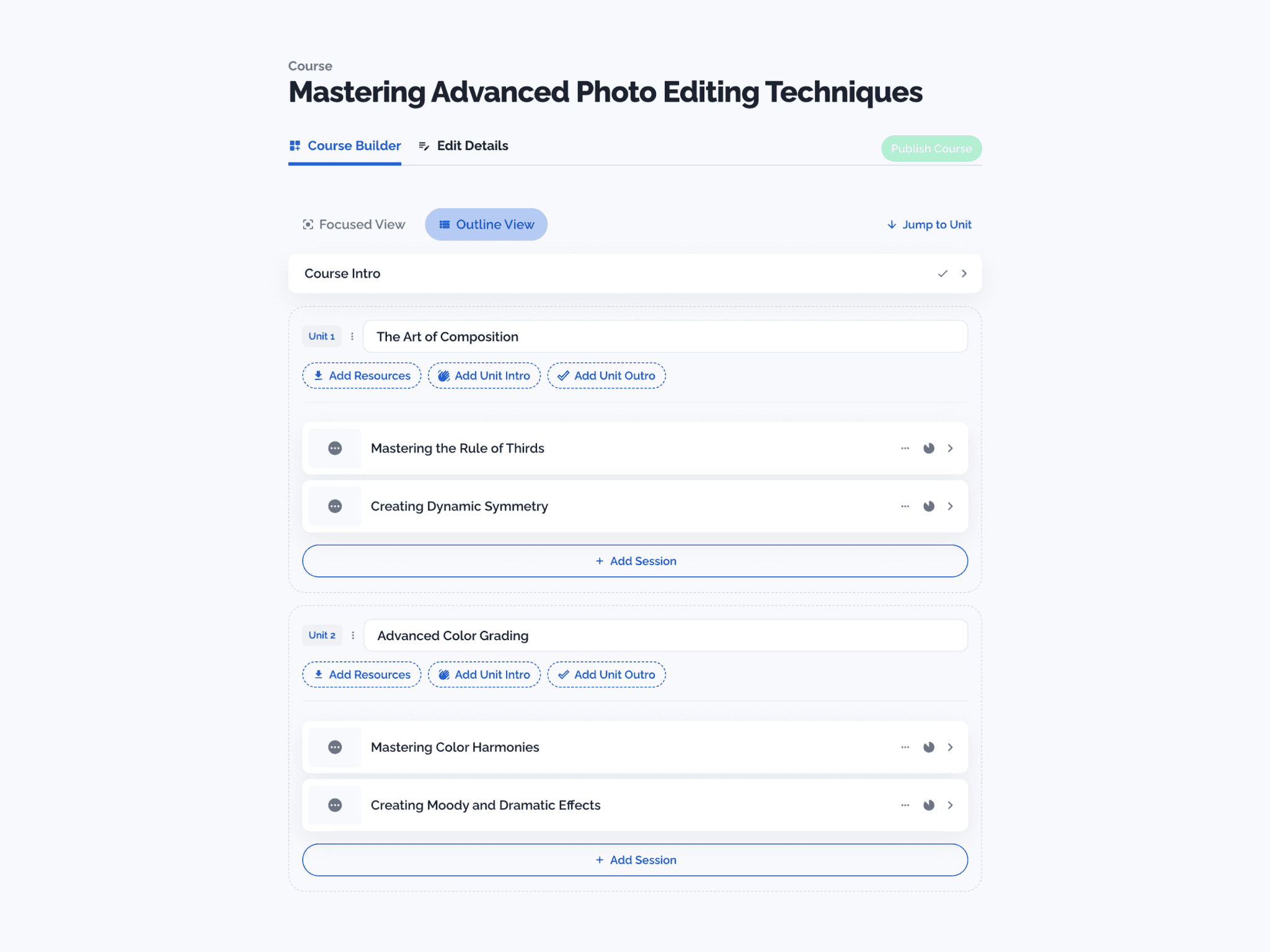
Within this view, you can:
Your sessions cover each new skill, activity or mini-project within your course. When you first start building a new session, you will be taken to our session planning guide. For a full guide on how this works, find the article here.
Your session outline view shows you a high level of all of your session steps. This view is best for making edits to your session structure or uploading lots of content at once.
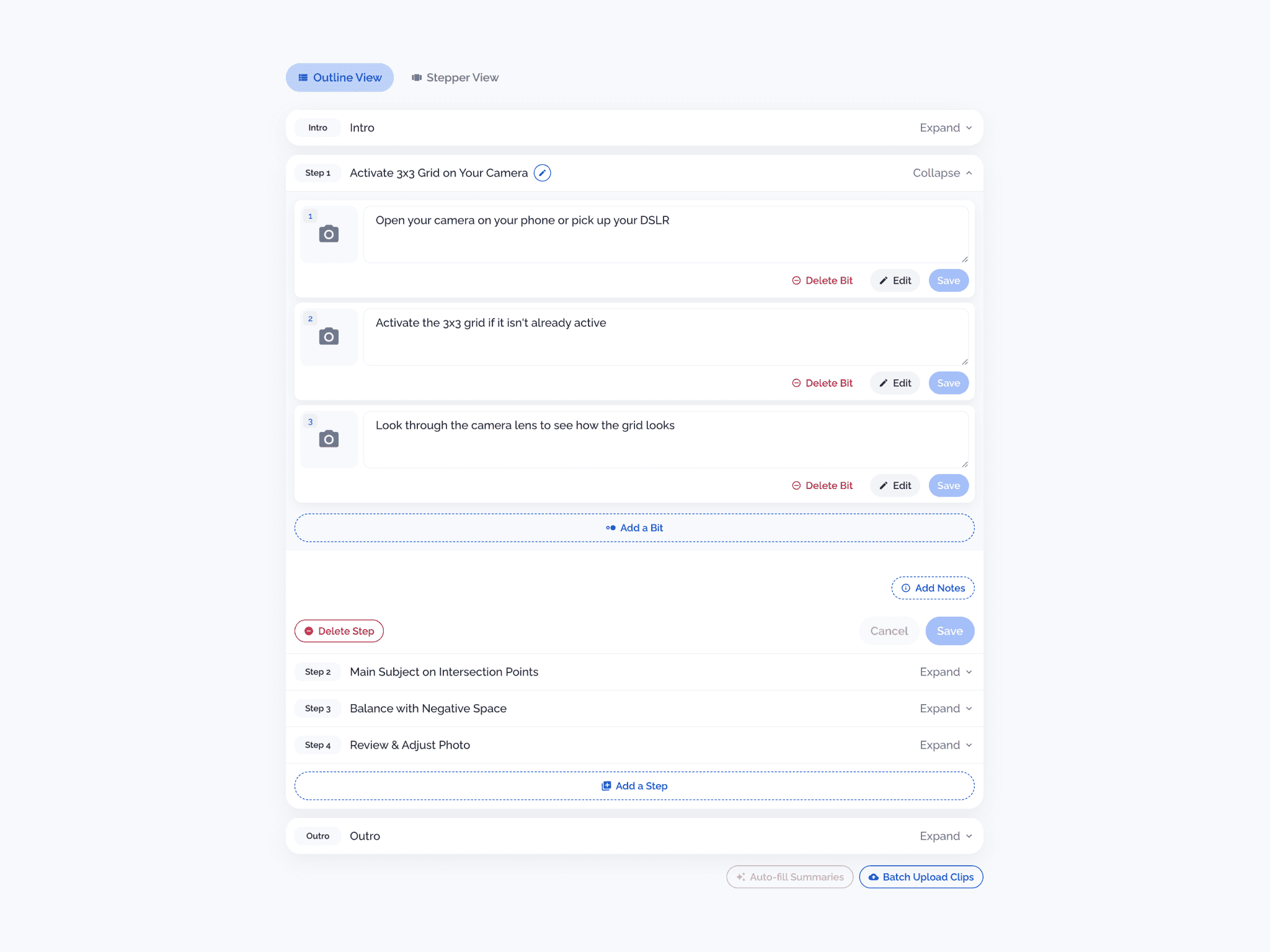
From here, you can:
Your session stepper view gives you sense of what your course will look like to your viewers. Using this mode, you can feel the context of how your session will be received whilst you are building and adding your content.
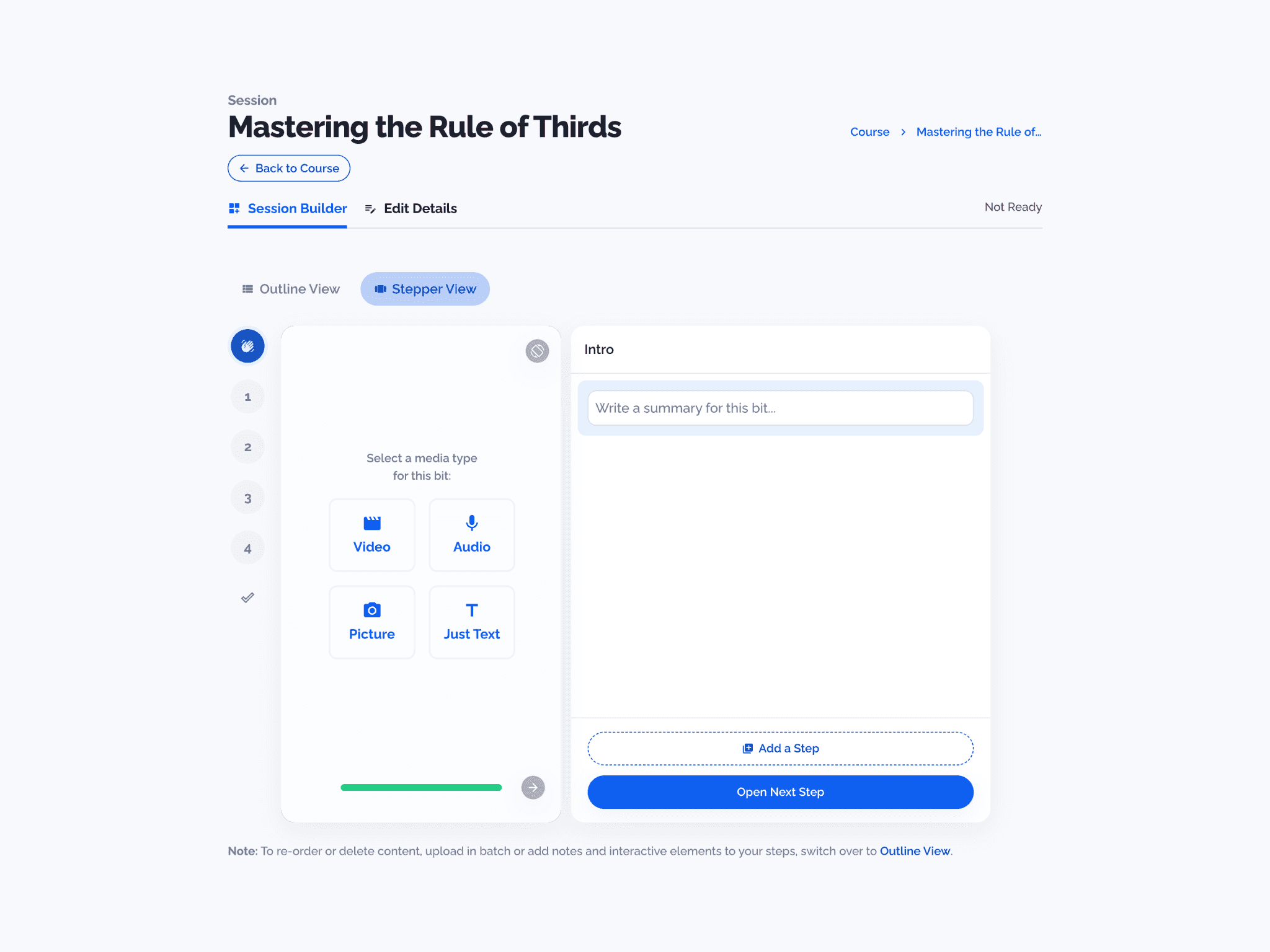
With this view, you can:
And there you have it! We hope you found this article on how to use our course builder useful. You’re now ready to get started in creating your own engaging and interactive online course! 🚀
You can upload supporting documents to your courses to give your learners extra reading, homework…