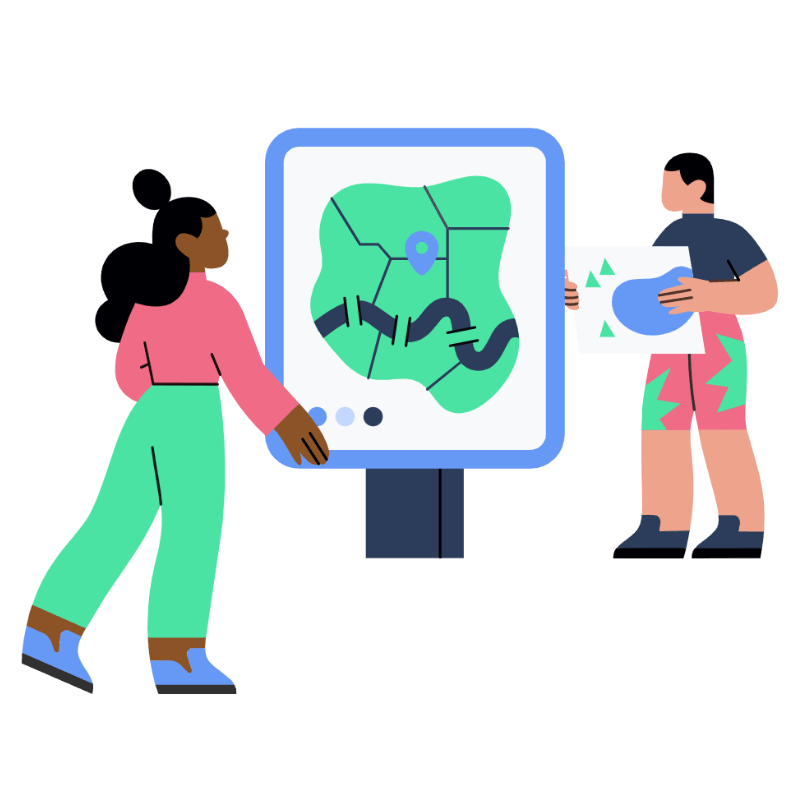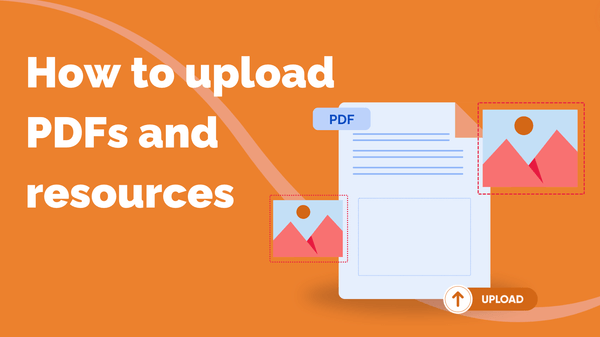
How to Upload PDFs and Resources
You can upload supporting documents to your courses to give your learners extra reading, homework…
Resource for
All Channels
Your channel page is your very own shop window in the Steppit world so setting it up before you start releasing and selling your courses is key. It’s where you'll showcase all of your available courses and where all of your upcoming classes will appear. It’s also the homepage to everything about you, so you’ll want to make sure it’s on-brand.
You’ll need to fill in a few things for it to be complete, but don’t worry, we’ll take you through all the steps now. Plus, if you have Steppit Pro, don’t forget that your lovely AI assistant is on-hand to help you write any copy!
When you start creating classes on your courses, your next upcoming class will be featured on your channel page. To set up classes, check out our resource here. If you’re not seeing your course appear in your channel, follow these steps to make your course visible:
📢 TIP: Want to know what your page looks like to a learner? At the very top of the page, below your channel name, there is an eye icon. Click this and it will show you exactly what your channel looks like.
And that’s it, you’re all set up and ready to start selling your courses! Be sure to tag us on Instagram when you’ve launched your course. We love to see the courses our creators make.
You can upload supporting documents to your courses to give your learners extra reading, homework…